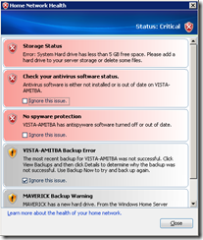I have been experimenting with Windows Home Server at home and running the RC1. I was low on disk space (having only one internal 80 gb HDD which was also running the OS). It started with one of the annoying Network Health alerts telling me I am low on disk space. Since there was no room in the old machine I am running this one to add another internal HDD I decided to plug in an external USB HDD.
Thankfully installing a new drive and configuring this in WHS is a “no brainer” by design given the target audience of your average user. Once the OS has installed the drive it shows up in WHS (as you can see below). However, at this time this disk is not part of the storage available to WHS.
To make the disk part “available” to WHS you need explicitly add this disk. To do so right click and choose add and then follow the prompts. Of course you will loose all data on that drive so make sure there is nothing on it you might keep.
The rest is just a matter of following the Wizard.
Of course adding an internal disk would entail more work as you would need to shutdown, open the case and add the drive. Also I did not need any drivers, etc but if the OS needs any drivers to recognize the disk all that is something you need to manage and cannot handled by WHS.
Lastly, WHS does not use RAID, but some other mechanism to achieve the same results. As a result you don’t see any options for this when adding a new drive. If you want redundancy you need to select the “Enable Folder Duplication” option on your data.