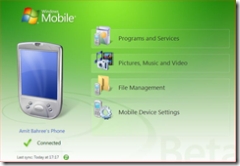Update: Microsoft has now publicly released the Beta 3 version of WMDC which you can get from here and you do not need to use the hack detailed below in this post. This beta 3 also supports Windows Mobile 2003!
WMDC (Windows Mobile Device Centre), is the new software in Vista that replaces ActiveSync and you cannot even install ActiveSync on Vista.
If you installed Vista RC1 and plugged in your Windows Mobile Phone (either Pocket PC or Smart Phone) and expected Outlook to start syncing you would be in for a rude shock. All Vista does is open the device in Explorer so you can browse it and get to explore files - but nothing to sync up. This is because the WMDC bits are not publicly released yet but are being dogfood’ed internally.
If you are like me and cannot wait then below are the steps you need to do to get your mobile sync between the device and Outlook / Exchange using WMDC (make sure you also read warning before you do anything):
- Add a new key called “WHOS” (without the quotes of course) in HKLM\Software\Microsoft. (See the image below on how this should look like with the blue circle around the key)
- Plug in your mobile to the machine (either via USB or your Cradle).
- Run Windows Update.
Windows Update should detect that you have a new update and download and install the WMDC bits. After which you can setup a new partnership to get this running with Outlook.
Warnings:
- This is not supported - so you are really on your own. If something breaks and/or you lose data please don’t come crying to me or Microsoft. At the end of the day, there is a good reason why MS has not released this yet.
- Delete any existing partnership from your mobile and make sure there is nothing associating it with another computer. I had issues setting this up as a Guest or even as another one and had to restart all over (including installing Vista), so to be on the safe side, delete the partnership!
- Back up your data - both on the machine and the device.
- If you are not sure where to find WMDC – it should create a shortcut on your desktop. Also you can get to it via Mobile PC in the Control Panel (Control Panel\Mobile PC).
Below are some screen shots of this working on my machine. I also show the Control Panel and the Sync Centre.
Currently this is exposed via a MSI which essentially adds this key. Best of Luck!